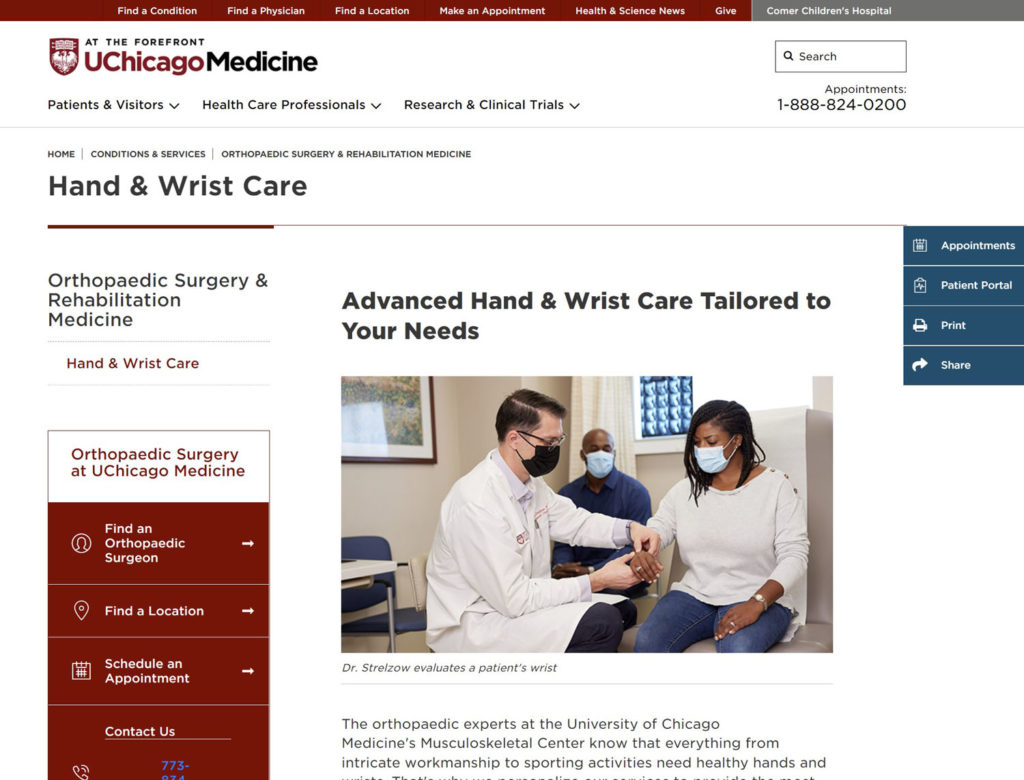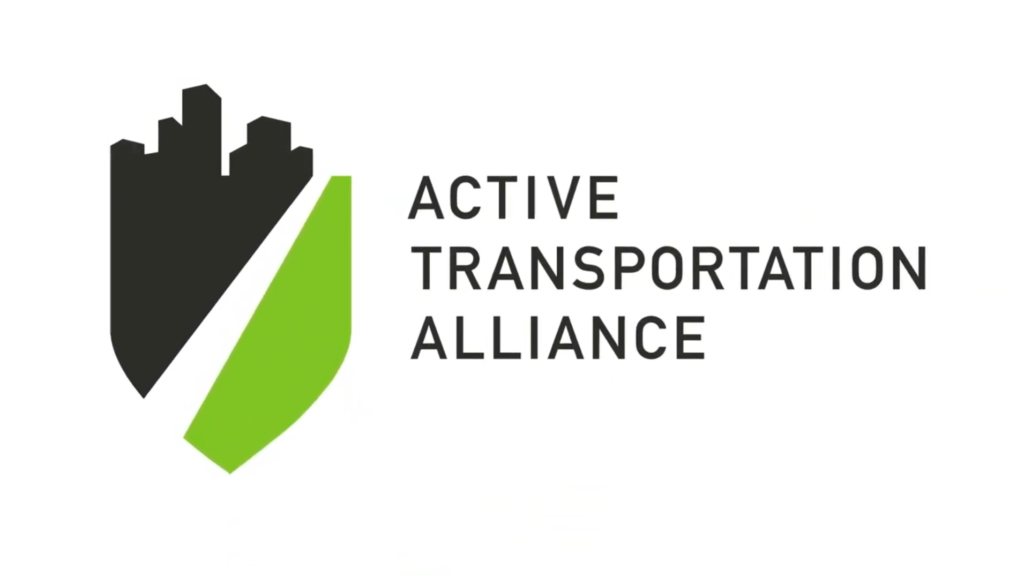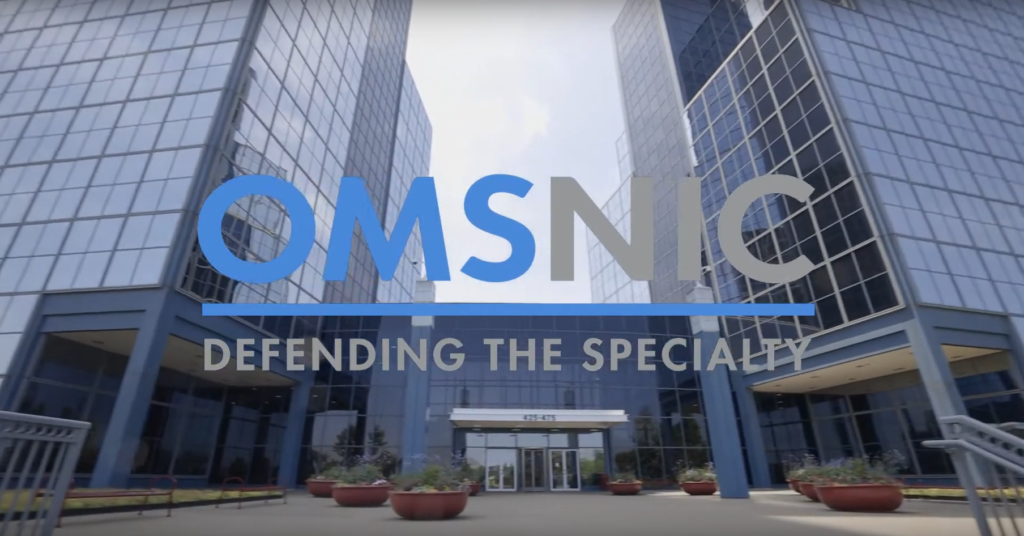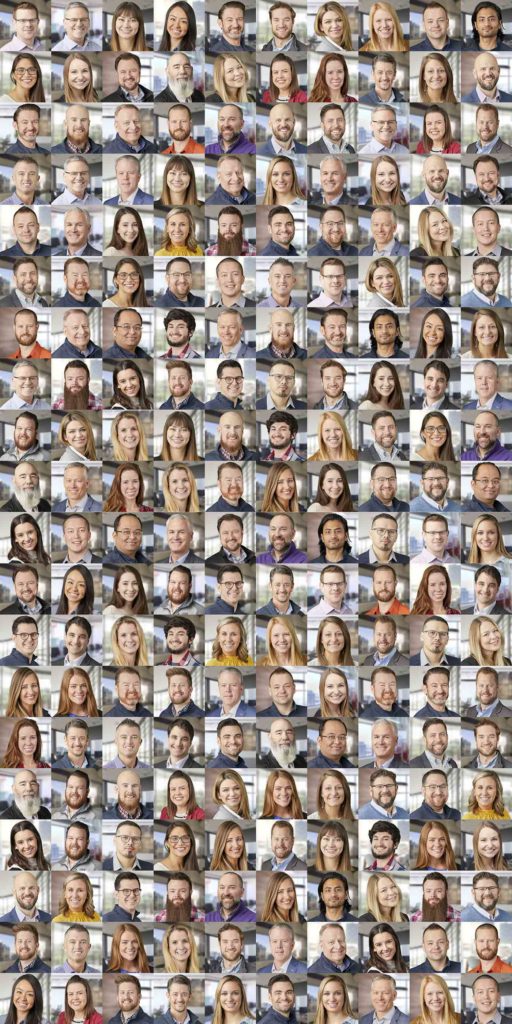As video conferencing has quickly become a daily routine, we’ve had to adjust to a variety of new realities: finding the right spot in our home from which to take the call, navigating new software and connection interruptions, and maintaining a professional appearance through the quality of a webcam.
While many of us have certainly learned a number of tricks to help manage these challenges, we’ve decided to put together a quick guide to looking your best for video conferencing. These links and simple tips will help elevate your video conferencing experience to keep you looking good while working from home.
Add your headshot
One of the first things you can do to professionalize your video conferencing profile is to upload your headshot.

For many platforms, a 2MB size file or smaller works best, but most will automatically resize the image you select. Below are links with information for adding your headshot on some of the most popular video conferencing platforms.
Choose your own video conferencing background
Sometimes, it can be hard to find a neutral background that looks professional while being free from distractions (we see you, pets!).
A few video conferencing platforms offer the option to choose your own virtual background which will display behind you during your meeting.
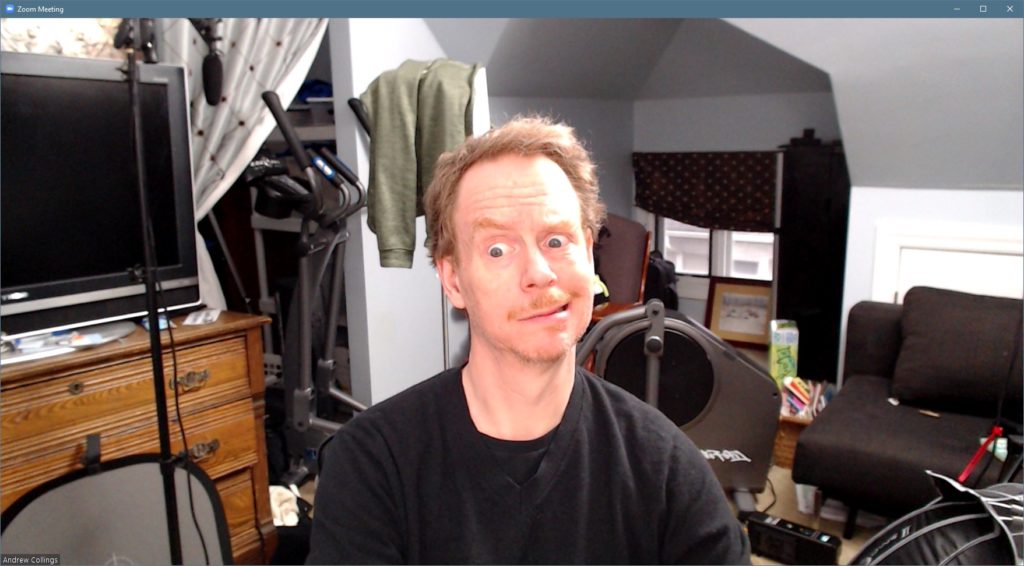
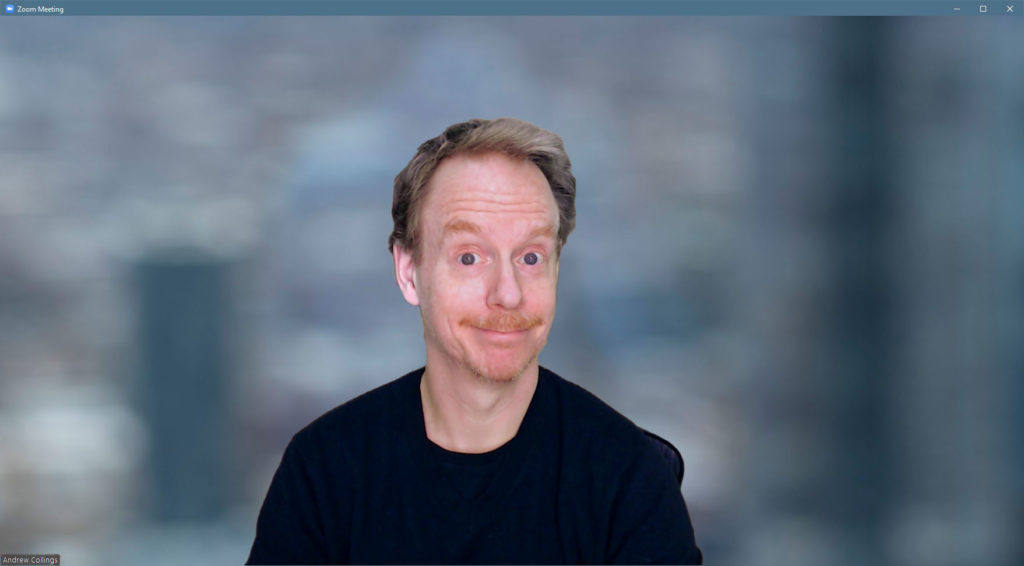
Size specifications for the image you choose will depend on the platform you use and on the type of camera you have, but generally speaking, landscape-oriented images will work best. Keep in mind: sitting in front of a plain background, like a blank wall, will work best when it comes time to insert a virtual background. The software will more easily “find” you when it doesn’t have to differentiate among a lot of distracting elements (windows, shelves, etc.).
(Note: if your company uses us to photograph your employees with greenscreen technology, we probably have some great on-brand backgrounds you can use.)
Check out the below links for more information on your specific webconferencing system.
Camera and lighting adjustments for a better looking you
Sit somewhere with even lighting, not too bright and not too dark. If you can sit with a soft window lighting you, your skin tone will appear more natural than with the more yellowish light from a typical lightbulb.
Avoid backlighting, such as sitting with your back to an unshaded window. Your camera will want to expose for the bright light behind you, leaving your face in shadow.


Alternatively, sitting so that you are facing a window or other soft, even light will brighten your on-screen image and is usually very flattering.
Keep your computer’s camera at eye level or above and try to avoid any orientations where you have to look down into your camera. If you’re using a laptop and need to raise it, you can place it on a small stand like this one to bring your camera up higher.

A stack of books will work fine too! If you’ll be typing during the call, you’d also need a separate keyboard and mouse.
If you need a wider angle of view, say for a group view of several people in one location, you can purchase adapters to put in front of your webcam such as this one.
If you want to get really fancy, use your DSLR camera instead of a webcam. Canon just posted a Windows utility for doing just this.
Everyone looks better with a sharper image.
Many video conferencing platforms have an option to enhance the resolution (if your webcam supports it). Here are steps for a few of the most popular applications:
Zoom
In Settings>Video click “Enable HD” in the “My Video” section for a bump in clarity – as long as you’re not on a metered or spotty connection.
Google Meet
You can double the resolution of your image by going into Settings (the “gear” icon) and then clicking on the Bandwidth tab and changing to 720p from the default 360p.
To sum up:
- Keep the light clean, bright & even. Window light is especially good as long as it’s not behind you.
- Keep it simple: an uncluttered background without a lot of brightness is perfect. Drop-in a virtual background if what’s behind you is too distracting, or just for some fun.
- Keep it high: get that camera at or, ideally, above eye level to avoid mega/multi-chin syndrome.
- If your camera and internet connection supports it, use the high-resolution settings for your conferencing software.
Smile, you’re on camera… again!